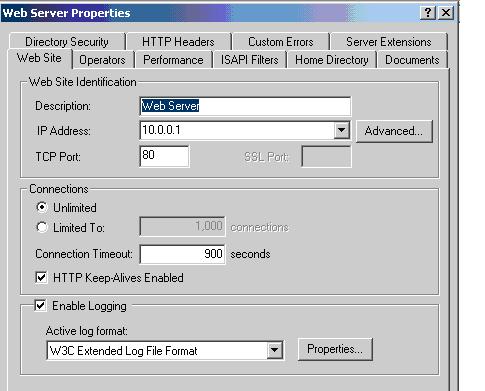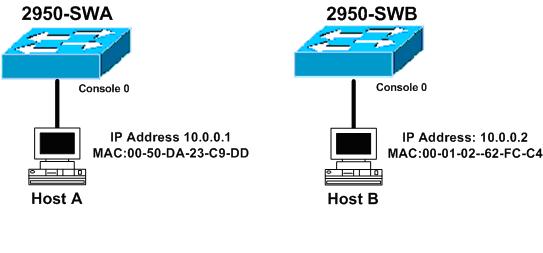2950 Switch Basic Native IOS
Objective
This lab includes basic commands of Native IOS on 2950 and 3550.
Diagram
Configuration
Step 1: After connecting your PC to the Console Port.
Switch con0 is now available
Press RETURN to get started.
00:46:48: %SYS-5-CONFIG_I: Configured from console by console
Switch>
Switch> (User Mode)
Step 2: To Enter Into Privilege mode/Executive Mode From User Mode & Vice-
Versa.
Switch>enable
Switch#
Switch#disable
Switch>
Step 3: To Enter Into Global Configuration Mode.
Switch#config t
Switch(config)#
Step 4: To change the Host Name of Switch.
Switch(config)#hostname 2950-SWA
2950-SWA(config)#
Step 5(A): Set the Line Console Password on the switch.
2950-SWA(config)#line console 0
2950-SWA(config-line)#password cisco
2950-SWA(config-line)#login
Step 5(B): Verification Line Console Password on the switch.
2950-SWA con0 is now available
Press RETURN to get started.
User Access Verification
Password:
2950-SWA>enable
Step 6(A): Set the privileged mode password in clear text.
2950-SWA(config)#enable password cisco
Step 6(B): Verifying the privileged mode password in clear text.
2950-SWA#disable
2950-SWA>enable
Password:
2950-SWA#
Step 7(A): Set the Privileged Mode password in encrypted form.
2950-SWA(config)#enable secret cisco
The enable secret you have chosen is the same as your enable password.
This is not recommended. Re-enter the enable secret.
2950-SWA(config)#enable secret cisco1
Step 7(B): Verifying the Privileged Mode password in encrypted form.
2950-SWA>enable
Password:
Step 8: Set the Line VTY Password on the switch.
2950-SWA(config)#line vty 0 15
2950-SWA(config-line)#password cisco
2950-SWA(config-line)#login
Step 9: Show contents of Current Configuration (RAM).
2950-SWA#show running-config
Building configuration...
Current configuration : 2146 bytes
!
version 12.1
no service pad
service timestamps debug uptime
service timestamps log uptime
no service password-encryption
!
hostname 2950-SWA
!
enable secret 5 $1$yMg4$ON41n4q5YA9tNNWV1GP9H1
enable password cisco
!
ip subnet-zero
!
!
spanning-tree mode pvst
spanning-tree extend system-id
!
interface FastEthernet0/1
switchport mode dynamic desirable
!
interface FastEthernet0/2
switchport mode dynamic desirable
!
<Output Omitted>
!
interface FastEthernet0/23
switchport mode dynamic desirable
!
interface FastEthernet0/24
switchport mode dynamic desirable
!
interface GigabitEthernet0/1
switchport mode dynamic desirable
!
interface GigabitEthernet0/2
switchport mode dynamic desirable
!
interface Vlan1
no ip address
shutdown
!
ip classless
ip http server
!
line con 0
password cisco
login
line vty 0 4
password cisco
login
line vty 5 15
password cisco
login
!
end
Step 10: To give the IP Address of Management Domain Interface OF 2950.
2950-SWA(config)#int vlan 1
2950-SWA(config-if)#ip address 10.0.0.10 255.0.0.0
2950-SWA(config-if)#no shutdown
Step 11: Display the information of Management VLAN Interface.
2950-SWA#sh int vlan 1
Vlan1 is up, line protocol is up
Hardware is EtherSVI, address is 000f.2468.0500 (bia 000f.2468.0500)
Internet address is 10.0.0.10/8
MTU 1500 bytes, BW 1000000 Kbit, DLY 10 usec,
reliability 255/255, txload 1/255, rxload 1/255
Encapsulation ARPA, loopback not set
ARP type: ARPA, ARP Timeout 04:00:00
Queueing strategy: fifo
Output queue: 0/40 (size/max)
<Output Omitted>
Step 12: Display the information of All Interfaces on the switch.
2950-SWA#sh ip int brief
Interface IP-Address OK Method Status Protocol
Vlan1 10.0.0.10 YES manual up down
FastEthernet0/1 unassigned YES unset down down
FastEthernet0/2 unassigned YES unset down down
FastEthernet0/23 unassigned YES unset down down
<Output Omitted>
FastEthernet0/24 unassigned YES unset down down
GigabitEthernet0/1 unassigned YES unset down down
GigabitEthernet0/2 unassigned YES unset down down
Step 13: Set a IP Default Network In a Switched Network.
2950-SWA(config)#ip default-gateway 10.0.0.1
Step 14: Display the Flash Information.
2950-SWA#dir
OR
2950-SWA#show flash:
Directory of flash:/
2 -rwx 556 Mar 1 1993 00:18:07 +00:00 vlan.dat
3 -rwx 4219426 Mar 1 1993 00:44:10 +00:00 c2950-i5q3l2-mz.121-20.EA2.bin
4 -rwx 315 Mar 1 1993 00:45:44 +00:00 system_env_vars
5 -rwx 0 Mar 1 1993 00:45:43 +00:00 env_vars
8 drwx 192 Mar 1 1993 00:04:07 +00:00 c2950-i9q3l2-mz.121-14.EA1a
87 -rwx 744 Mar 1 1993 00:26:17 +00:00 debug.text
15998976 bytes total (6026752 bytes free)
Step 15: Display the Status of the Interfaces on the switch.
2950-SWA#show interfaces status
Port Name Status Vlan Duplex Speed Type
Fa0/2 notconnect 1 auto auto 10/100BaseTX
<Output Omitted>
Fa0/22 notconnect 1 auto auto 10/100BaseTX
Fa0/23 notconnect 1 auto auto 10/100BaseTX
Fa0/24 notconnect 1 auto auto 10/100BaseTX
Gi0/1 notconnect 1 auto auto unknown
Gi0/2 notconnect 1 auto auto unknown
Step 16: Display the Detailed Information of Interfaces.
2950-SWA#show interfaces
OR
2950-SWA#show interfaces fastEthernet 0/1
FastEthernet0/1 is up, line protocol is up (connect)
Hardware is Fast Ethernet, address is 000f.2468.0501 (bia 000f.2468.0501)
MTU 1500 bytes, BW 10000 Kbit, DLY 1000 usec,
Encapsulation ARPA, loopback not set
Keepalive set (10 sec)
Auto-duplex, Auto-speed, media type is 100BaseTX
input flow-control is off, output flow-control is unsupported
ARP type: ARPA, ARP Timeout 04:00:00
Queueing strategy: fifo
Output queue: 0/40 (size/max)
5 minute input rate 0 bits/sec, 0 packets/sec
5 minute output rate 0 bits/sec, 0 packets/sec
<Output Omitted>
Step 17: Display the Information of the Mode of Interfaces (Switchport).
2950-SWA#show interfaces switchport
OR
2950-SWA#show interfaces fastEthernet 0/1 switchport
Name: Fa0/1
Switchport: Enabled
Administrative Mode: dynamic desirable
Operational Mode: static access
Administrative Trunking Encapsulation: dot1q
Operational Trunking Encapsulation: native
Negotiation of Trunking: On
Access Mode VLAN: 1 (default)
Trunking Native Mode VLAN: 1 (default)
<Output Omitted>
Trunking VLANs Enabled: ALL
Pruning VLANs Enabled: 2-1001
Capture Mode Disabled
Capture VLANs Allowed: ALL
Protected: false
Appliance trust: none
Step 18: Display the Detailed Information of Interfaces Capabilities.
2950-SWA#show interfaces capabilities
OR
2950-SWA#show interfaces fastEthernet 0/1 capabilities
FastEthernet0/1
Model: WS-C2950-24
Type: 10/100BaseTX
Speed: 10,100,auto
Duplex: half,full,auto
Trunk encap. type: 802.1Q,ISL
Trunk mode: on,off,desirable,nonegotiate
Channel: yes
<Output Omitted>
Step 19: Display the Information of the Trunk Interfaces (Ports).
2950-SWA#show interfaces trunk
Port Mode Encapsulation Status Native vlan
Fa0/23 desirable n-802.1q trunking 1
Fa0/24 desirable n-802.1q trunking 1
Port Vlans allowed on trunk
Fa0/23 1-4094
Fa0/24 1-4094
Port Vlans allowed and active in management domain
Fa0/23 1-2
Fa0/24 1-2
Port Vlans in spanning tree forwarding state and not pruned
Fa0/23 1-2
Fa0/24 2
Step 20: Display the Version Information of the Switch.
2950-SWA#show version
Cisco Internetwork Operating System Software
IOS (tm) C2950 Software (C2950-I5Q3L2-M), Version 12.1(20)EA2, RELEASE SOFTWARE(fc1)
Copyright (c) 1986-2004 by cisco Systems, Inc.
Compiled Wed 19-May-04 05:06 by antonino
Image text-base: 0x00003000, data-base: 0x0082D44C
ROM: Bootstrap program is C2950 boot loader
2950 uptime is 7 hours, 11 minutes
System returned to ROM by power-on
System image file is "flash:c2950-i5q3l2-mz.121-20.EA2.bin"
cisco WS-C2950-24 (PowerPC) processor (revision L0) with 65526K/8192K bytes of
memory.
Processor board ID CAT0805Z0CW
Last reset from warm-reset
Bridging software.
Running Layer2/3 Switching Image
Ethernet-controller 1 has 12 Fast Ethernet/IEEE 802.3 interfaces
Ethernet-controller 2 has 12 Fast Ethernet/IEEE 802.3 interfaces
Ethernet-controller 3 has 1 Gigabit Ethernet/IEEE 802.3 interface
Ethernet-controller 4 has 1 Gigabit Ethernet/IEEE 802.3 interface
24 FastEthernet/IEEE 802.3 interface(s)
2 Gigabit Ethernet/IEEE 802.3 interface(s)
The password-recovery mechanism is enabled.
384K bytes of flash-simulated non-volatile configuration memory.
Base ethernet MAC Address: 00:0F:24:68:05:00
Motherboard assembly number: 73-5700-11
Power supply part number: 34-0966-04
Motherboard serial number: CAT08050JCX
Power supply serial number: DTH08042TFG
Model revision number: L0
Motherboard revision number: A0
Model number: WS-C2950-24-SMI
System serial number: CAT0805Z0CW
Configuration register is 0x10F
Step 21: Display the Information of Dynamic Trunking Protocol (DTP).
2950-SWA#show dtp
Global DTP information
Sending DTP Hello packets every 30 seconds
Dynamic Trunk timeout is 300 seconds
4 interfaces using DTP
Step 22: Display the Information of CDP.
2950-SWA#sh cdp
Global CDP information:
Sending CDP packets every 60 seconds
Sending a holdtime value of 180 seconds
Sending CDPv2 advertisements is enabled
Step 23: Display the Information of CDP Enabled Interfaces.
2950-SWA#sh cdp interfaces
FastEthernet0/1 is up, line protocol is up
Encapsulation ARPA
Sending CDP packets every 60 seconds
Holdtime is 180 seconds
FastEthernet0/2 is down, line protocol is down
Encapsulation ARPA
Sending CDP packets every 60 seconds
Holdtime is 180 seconds
<OUTPUT OMITTED>
FastEthernet0/23 is down, line protocol is down
Encapsulation ARPA
Sending CDP packets every 60 seconds
Holdtime is 180 seconds
FastEthernet0/24 is up, line protocol is up
Encapsulation ARPA
Sending CDP packets every 60 seconds
Holdtime is 180 seconds
GigabitEthernet0/1 is down, line protocol is down
Encapsulation ARPA
Sending CDP packets every 60 seconds
Holdtime is 180 seconds
GigabitEthernet0/2 is down, line protocol is down
Encapsulation ARPA
Sending CDP packets every 60 seconds
Holdtime is 180 seconds
Step 24: Enabled the CDP on the switch.
Switch(config)#cdp run
Step 25: Enable CDP on the Interface FastEthernet 0/1.
Switch(config)#interface fastethernet 0/1
Switch(config-if)#cdp enable
Step 26: Shown the MAC Address Table Information.
2950-SWA#show mac address-table dynamic
Mac Address Table
-------------------------------------------
Vlan Mac Address Type Ports
----- ------------------- -------------- -----
1 0001.0262.fcc4 DYNAMIC Fa0/1
Total Mac Addresses for this criterion: 1
Step 27: Copy the Current Configuration Into Startup Configuration.
2950-SWA#copy running-config startup-config
Destination filename [startup-config]?
Building configuration...
[OK]
Step 28: Configuring the Multiple Interfaces.
2950-SWA(config)#int range fastEthernet 0/1 - 5
2950-SWA(config-if-range)#switchport mode access
Step 29: Setting Of Speed, Duplex and Description On Interface.
2950-SWA(config)#int fastEthernet 0/1
2950-SWA(config-if)#speed ?
10 Force 10 Mbps operation
100 Force 100 Mbps operation
auto Enable AUTO speed configuration
2950-SWA(config-if)#speed 100
2950-SWA(config-if)#duplex ?
auto Enable AUTO duplex configuration
full Force full duplex operation
half Force half-duplex operation
2950-SWA(config-if)#duplex full
2950-SWA(config-if)#description ?
LINE Up to 240 characters describing this interface
2950-SWA(config-if)#description Fast-Ethernet-Port-1